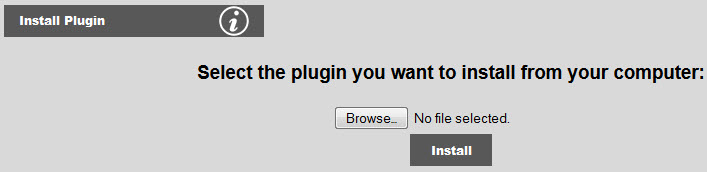
Clicking on Install Plugin from Manage Users and Site Options of the main menu brings up the plugin installer:
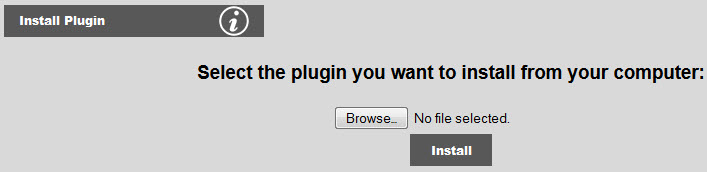
To install a plugin that you have purchased and downloaded, simply use the browse tool select the plugin zip file and click Install. Your plugin will be installed automatically. Scrolling to the bottom of the install message screen to verify correct installation and to click the button torefresh your system.
As of version 3.5, plugin CSS tables and management consoles are installed upon first use of the plugin which occurs when the plugin is selected during creating a new page. In the event that you no longer need that plugin on the site, you may elect to recall the plugin which will automatically prune the style sheet list and any buttons for the management console on the main menu. This also provides a way to reset the plugin to "factory defaults" by uninstalling and re-installing that plugin.
You may need to recall a plugin for one of the following reasons:
To do this, click on Manage Users & Site Options / Recall Plugin. (You need administrative access to see this button.) The following screen will appear:
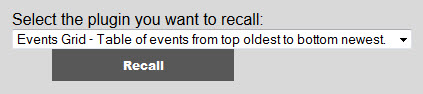
Select the plugin you want to recall, and click Recall. The plugin will automacically be "recalled" from the system. You can then create another page using the plugin to re-install it.