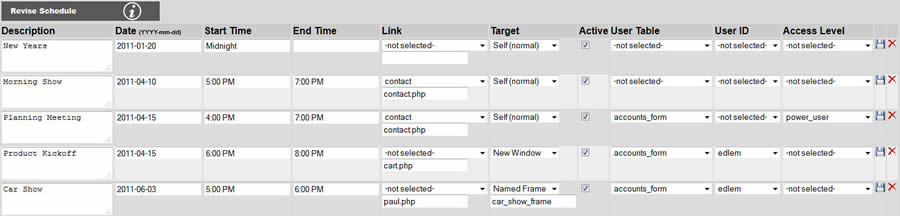
Shown below is the schedule editor. Event grids and calendars are generated from the events entered using the schedule editor. The order you enter new events is not important and the event grids and calendar automatically sort the events by date.
![]()
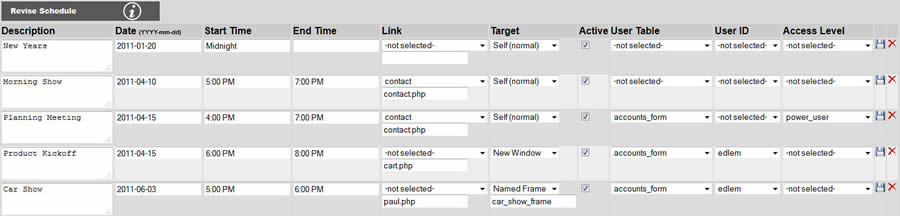
When you click on the event date, a date picker as shown below will pop up. Click on the date of the event to automatically fill in the date field. The single arrows advance or retreat the calendar by months, and the double arrows advance or retreat the calendar by years.
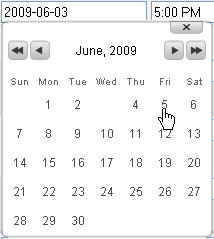
Filling in the event date field is required. Filling in the event time is optional
You may link your event to another page. This step is optional. You may also enter another URL to link your event to another website. By defaul the target will be set to the current window, but you may change this to a new window or an iframe.
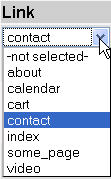
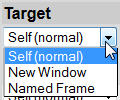
Note: Changes will not be recorded unless you select "Update".
If you would like your event listing to link to another page, i.e. an events description page, enter the page name under link with a php file extension,
i.e. "events.php", or simply select an existing page from the list. You may also specify a specific target on the page by entering #targetname
at the end of the link, i.e. "events.php#rib_cook_off".
After entering the target you will have to add an anchor on the page with the area that you want to target. The source code for an anchor will look like:
<a name="targetname"></a>
---- If Hebrew Dates Selected ----
The Hebrew date is automatically calculated from Gregorian date and vice versa.
For the dates to be calculated properly you must enter them in the format
as shown in the column headings,
(mm/dd/YYYY for the Gregorian date and YYYY/mm/dd for the Hebrew date).
(Note: JavaScript must be turned on for this feature to work.)
The last columns User Table, User ID and Access Level, provide two different functions: The first function is the ability to have different calendars or events grids depending on the purpose of the page. The other function is to be able to provide personalize calenders for different users. The second function may be combined with restricted webpages that require login to access. To find out more, go to managing restricted pages and website users.
Setting the User Table for an event specifies which table has users that are assigned to that event. Setting the User ID for an event specifies a specific user that is assigned to an event. Setting the Access Level for an event specifies a group of users that are assigned to an event. By passing variables as specied for the events plugin or the calendar plugin, the events grid or calendar grid will filter the events to be displayed accordingly.
Furthermore, not only can the events or calendar grids events be filtered, but access to such calendars can be restricted requiring login by the website user. To find out more, go to Manage Restricted Pages and Website Users.
To find out more about how to customize a calendar or event grid, go to plugins.